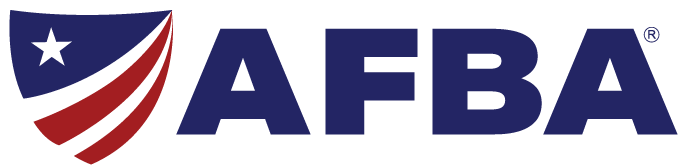Our smartphones are on us at nearly all times, and they can become crucial devices if an accident or medical emergency strikes. However, if you're not able to call 911 yourself, a first responder can use your phone even if it's in lock mode to contact your family or physician, as well as review any necessary emergency information.
But first responders can only help in such a way if you have that information pre-programmed into your phone. Smartphone technology makes doing this easy. Taking just a little time to add or update your information may make all the difference if you react to a medication, are involved in an accident or otherwise need help and you're indisposed. Just be aware that depending on what phone you have, the process for inputting your information may be different.

iPhone
The first thing you should do with your iPhone is set up your Medical ID. Your Medical ID will display on the lock screen if first responders find your phone and don't have the passcode. You can use this function to bring attention to any allergies, prescriptions or conditions, as well as who to contact. Setting up your Medical ID is a 5-step process:
- Open the Health app, clicking the Medical ID tab.
- Tap Edit (and If asked, tap Edit Medical ID).
- Tap Show When Locked to make your Medical ID available while the phone is locked.
- Enter personal information like your birth date, height, and blood type.
- Tap Done.
One of the most helpful features iPhones sport is Emergency SOS. For iPhones 8 and later, users can press and hold on both the side button and either volume button until it brings up the Emergency SOS slider. Your phone will automatically call emergency services if you drag the slider, or after a 10-second countdown if you continue to hold the buttons. Whenever you make a call with Emergency SOS, your emergency contacts will be notified of the action.
Android
If you have a phone that runs the Android operating system, the process of adding information is generally as simple. Phone owners can enter the same type of personal, contact and medication information to be displayed on the lock screen. To do so for Google's Pixel phone, for example, you would:
- Open the phone's Settings app.
- Tap About phone and then tap Emergency information.
- Enter the info you want to share.
- For medical info, tap Edit information.
- For emergency contacts, tap Add contact.
You can also add a short message to the lock screen, which may be able to direct first responders on who to call first, or provide them with key insight about yourself.
Samsung
While Samsung phones do use Android, the steps to configuring your emergency information are a bit different. Users go through the Contacts app: Update your own contact profile first, as there's a place for entering medical information. This should be at the bottom of the profile page, just tap Save when you're done. Navigate back to the main contacts page and select Group, then find one labeled "ICE – Emergency Contacts." ICE stands for in case of emergency, so add people who should be contacted if first responders use your phone.
Everything else
In case you a phone not represented above, it might take a little tinkering with your phone's settings, or creative use of apps. While your phone may be different than the above, looking for the same words and prompts might direct you to a solution. Individual contact cards, for instance, may have a button to select them as an emergency contact. If you want to make essential medical information front and center, but don't know how to do so through the phone's settings, use a note-taking app. Screenshot whatever notes you take on blood type, medication, allergies or conditions, and then set that as your phone's background and lock screen.